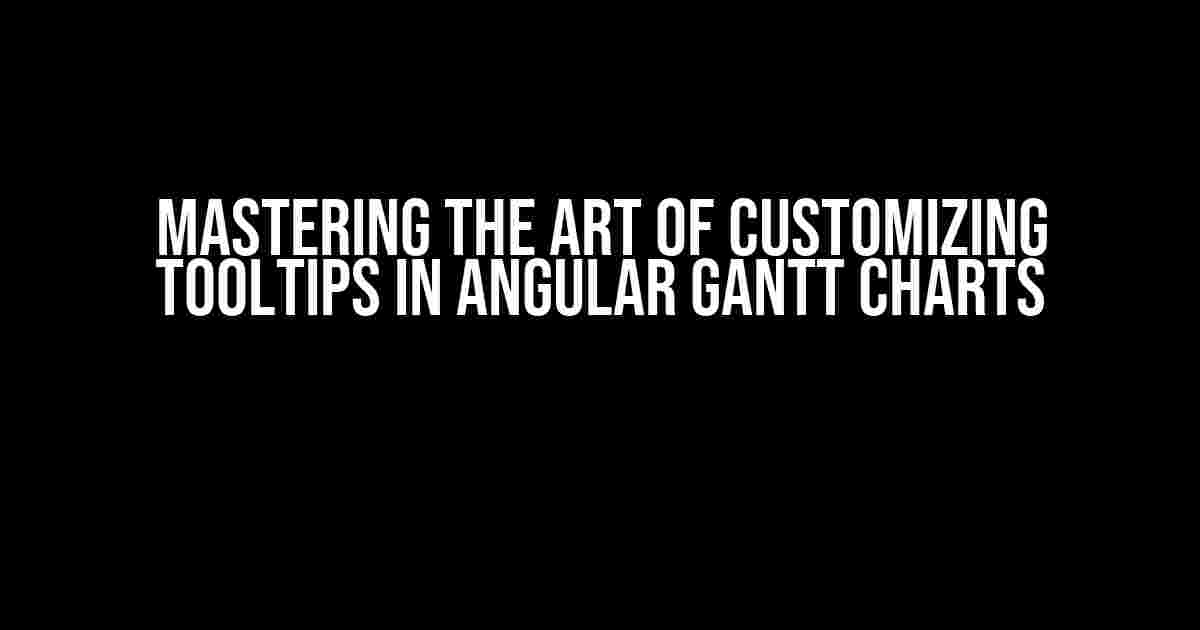Are you tired of being limited by the default tooltip features in your Angular Gantt chart? Do you want to take your project management skills to the next level by creating a tailored experience for your users? Look no further! In this comprehensive guide, we’ll delve into the world of customizable tooltips in Angular Gantt charts, empowering you to create a truly exceptional user interface.
What is an Angular Gantt Chart?
An Angular Gantt chart is a type of chart that visually represents tasks, dependencies, and timelines, allowing users to easily track and manage complex projects. It’s an essential tool in the realm of project management, enabling teams to collaborate, schedule, and prioritize tasks with ease.
Why Customize Tooltips in Angular Gantt Charts?
Default tooltips often lack the context and detail that users need to make informed decisions. By customizing tooltips, you can:
- Provide users with relevant information about specific tasks or dependencies
- Enhance user experience by offering more intuitive and interactive features
- Boost productivity by saving users time and effort
- Differentiate your application from others in the market
Step-by-Step Guide to Customizing Tooltips in Angular Gantt Charts
Get ready to take your Angular Gantt chart to the next level! Follow these easy-to-follow steps to customize your tooltips:
Install the necessary dependencies: Start by installing the required libraries, including@syncfusion/ej2-angular-ganttand@syncfusion/ej2-gantt. You can do this using npm or yarn:npm install @syncfusion/ej2-angular-gantt @syncfusion/ej2-ganttImport the Gantt chart module: In your Angular module, import the Gantt chart module:import { GanttModule } from '@syncfusion/ej2-angular-gantt';Create a Gantt chart component: Create a new component for your Gantt chart:import { Component } from '@angular/core'; @Component({ selector: 'app-gantt-chart', template: '<ejs-gantt></ejs-gantt>' }) export class GanttChartComponent { }Configure the tooltip: In your component, configure the tooltip by adding thetooltipSettingsproperty:import { Component } from '@angular/core'; @Component({ selector: 'app-gantt-chart', template: '<ejs-gantt [tooltipSettings]="tooltipSettings"></ejs-gantt>' }) export class GanttChartComponent { public tooltipSettings: any = { showTooltip: true, tooltipTemplate: '#tooltip-template' }; }Define the tooltip template: Create a template for your custom tooltip using HTML and CSS:<script id="tooltip-template" type="text/x-template"> <div> <p>Task ID: {{task.taskId}}</p> <p>Task Name: {{task.taskName}}</p> <p>Duration: {{task.duration}}</p> </div> </script>Bind the tooltip template: Bind the tooltip template to your Gantt chart component:<ejs-gantt [tooltipSettings]="tooltipSettings"></ejs-gantt>
Advanced Customization Options
Take your tooltip customization to the next level with these advanced options:
| Option | Description |
|---|---|
tooltipTemplate |
Specifies the HTML template for the tooltip |
tooltipContent |
Specifies the content to be displayed in the tooltip |
tooltipArgs |
Specifies the arguments to be passed to the tooltip template |
Best Practices for Customizing Tooltips in Angular Gantt Charts
Follow these best practices to ensure your customized tooltips are effective and user-friendly:
- Keep it concise: Keep your tooltip content brief and to the point to avoid overwhelming users
- Use clear and consistent language: Ensure your tooltip language is consistent throughout the application
- Test and iterate: Test your customized tooltips with real users and iterate on the design and content based on feedback
- Consider accessibility: Ensure your tooltips are accessible and usable for users with disabilities
Conclusion
Customizing tooltips in Angular Gantt charts is a game-changer for project management applications. By following this comprehensive guide and best practices, you can create a tailored experience for your users, enhancing their productivity and overall satisfaction. Remember to keep it concise, clear, and accessible, and don’t be afraid to test and iterate on your design.
Take your Angular Gantt chart to new heights and give your users the power to succeed. Happy coding!
Here is the content you requested:
Frequently Asked Question
Get the most out of your Angular Gantt chart by understanding how to customize the tooltip of the timeline! Here are some frequently asked questions to get you started.
Q: How do I customize the tooltip of the timeline in Angular Gantt chart?
You can customize the tooltip of the timeline by using the `tooltip` property in the Gantt chart configuration. This property allows you to specify a custom template for the tooltip using HTML and Angular bindings. You can also use the `tooltipContent` property to specify a custom function that returns the tooltip content.
Q: Can I show additional information in the tooltip, such as task details or custom data?
Yes, you can show additional information in the tooltip by using the `tooltipContent` property to specify a custom function that returns the tooltip content. This function can access the task data and other custom data associated with the task, allowing you to display any information you need.
Q: Is it possible to change the appearance of the tooltip, such as the font, color, and background?
Yes, you can change the appearance of the tooltip by using CSS styles to customize the look and feel of the tooltip. You can target the tooltip element using CSS selectors and apply styles to customize the font, color, background, and other visual elements.
Q: Can I use conditional formatting to display different tooltip content based on task status or other criteria?
Yes, you can use conditional formatting to display different tooltip content based on task status or other criteria. You can use Angular bindings and conditional statements to determine the content of the tooltip based on the task data.
Q: Are there any limitations to customizing the tooltip in Angular Gantt chart?
While the Angular Gantt chart provides a high degree of customization for the tooltip, there may be some limitations depending on the specific requirements of your application. However, the chart’s flexibility and extensibility make it possible to achieve most custom tooltip requirements.