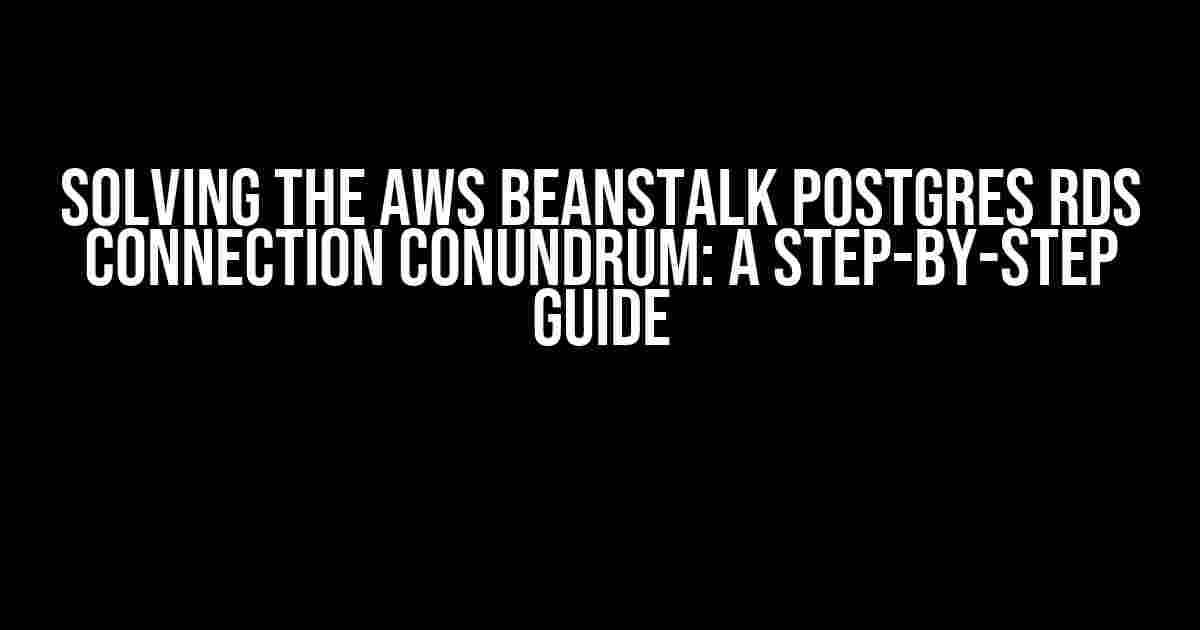Are you stuck on the frustrating “The connection attempt failed” error when trying to connect your AWS Beanstalk environment to a Postgres RDS instance? You’re not alone! This pesky issue has plagued many a developer, but fear not, dear reader, for we’re about to embark on a journey to troubleshoot and resolve this problem once and for all.
What’s causing the connection attempt to fail?
Before we dive into the solution, let’s understand what might be causing this error. There are several reasons why your Beanstalk environment can’t connect to your Postgres RDS instance, including:
- Incorrect database credentials
- Network configuration issues
- RDS instance setup problems
- VPC and subnet misconfiguration
- Security group restrictions
Step 1: Verify Database Credentials
The first step in resolving this issue is to ensure your database credentials are correct. Double-check that you’ve entered the correct:
- Username
- Password
- Database name
- Instance endpoint (including the port number)
You can find these details in the RDS instance settings or in the AWS Management Console.
Step 2: Check Network Configuration
Next, let’s examine your network configuration. Make sure:
- Your Beanstalk environment is running in the same VPC as your RDS instance
- The RDS instance is in a subnet with a route to the internet (or at least to the Beanstalk environment)
- The security group associated with your RDS instance allows inbound traffic on the port used by Postgres (typically 5432)
Verify these settings in the AWS Management Console or using the AWS CLI commands:
aws ec2 describe-vpcs --query 'Vpcs[].VpcId' aws ec2 describe-subnets --query 'Subnets[].SubnetId' aws rds describe-db-instances --query 'DBInstances[].VpcSecurityGroupIds'
Step 3: RDS Instance Setup
Now, let’s investigate the RDS instance setup. Ensure that:
- The RDS instance is in a running state
- The instance is configured to allow public access (or at least access from your Beanstalk environment)
- The RDS instance has the correct Postgres version and configuration
You can check the RDS instance status and settings in the AWS Management Console or using the AWS CLI command:
aws rds describe-db-instances --query 'DBInstances[].DBInstanceStatus'
Step 4: VPC and Subnet Configuration
The VPC and subnet configuration can be a common culprit behind the “The connection attempt failed” error. Verify that:
- The VPC and subnet are correctly configured for your RDS instance and Beanstalk environment
- The subnet has an internet gateway attached (if you’re using a public subnet)
- The route table is configured to route traffic to the RDS instance
You can check the VPC and subnet configuration in the AWS Management Console or using the AWS CLI commands:
aws ec2 describe-vpcs --query 'Vpcs[].VpcId' aws ec2 describe-subnets --query 'Subnets[].SubnetId' aws ec2 describe-route-tables --query 'RouteTables[].RouteTableId'
Step 5: Security Group Configuration
The security group associated with your RDS instance and Beanstalk environment can also cause connection issues. Ensure that:
- The security group allows inbound traffic on the port used by Postgres (typically 5432)
- The security group allows outbound traffic from the Beanstalk environment to the RDS instance
You can check the security group configuration in the AWS Management Console or using the AWS CLI command:
aws ec2 describe-security-groups --query 'SecurityGroups[].GroupId'
Step 6: Verify Beanstalk Environment Settings
Finally, let’s review the Beanstalk environment settings. Ensure that:
- The environment is configured to use the correct RDS instance and database
- The environment has the correct security group associated with it
- The environment is running in the same VPC as the RDS instance
You can check the Beanstalk environment settings in the AWS Management Console or using the AWS CLI command:
aws elasticbeanstalk describe-environments --query 'Environments[].EnvironmentName'
Conclusion
By following these steps, you should be able to identify and resolve the underlying issue causing the “The connection attempt failed” error when trying to connect your AWS Beanstalk environment to a Postgres RDS instance. Remember to double-check each setting, as even a small mistake can cause this error.
| Step | Description |
|---|---|
| 1 | Verify database credentials |
| 2 | Check network configuration |
| 3 | RDS instance setup |
| 4 | VPC and subnet configuration |
| 5 | Security group configuration |
| 6 | Verify Beanstalk environment settings |
If you’re still experiencing issues after following these steps, please consult the AWS documentation and support resources for further assistance.
Remember, troubleshooting is an art, and sometimes it takes a little creativity and persistence to resolve an issue. With these steps, you should be well on your way to resolving the “The connection attempt failed” error and getting your AWS Beanstalk environment connected to your Postgres RDS instance.
Frequently Asked Question
Get to the bottom of the frustrating “AWS Beanstalk Postgres RDS The connection attempt failed” error with our expert Q&A session!
Q1: What does the “The connection attempt failed” error even mean?
Ah, the infamous error! It means that your AWS Beanstalk environment is having trouble connecting to your Postgres RDS instance. This could be due to a variety of reasons, such as incorrect database credentials, network connectivity issues, or even a misconfigured RDS instance.
Q2: How do I troubleshoot the connection issue?
Start by checking your database credentials, ensuring that the username, password, and database name are correct. Next, verify that your RDS instance is running and accessible. You can also try telnetting to your RDS instance to test the connection. If all else fails, check your AWS Beanstalk environment’s logs for more detailed error messages.
Q3: What should I do if I’ve double-checked my database credentials?
Don’t panic! In this case, it’s likely a network connectivity issue. Make sure your RDS instance is in the same VPC as your AWS Beanstalk environment, and that the security groups allow traffic between them. You can also try updating your RDS instance’s IP address in your AWS Beanstalk environment’s configuration.
Q4: Can I use a different database instance type to resolve the issue?
Hmm, that’s an interesting thought! While switching to a different database instance type might seem like a solution, it’s unlikely to resolve the connection issue. However, if you’re experiencing performance issues or high latency, upgrading to a more powerful instance type might help. Just keep in mind that this won’t fix the underlying connection problem.
Q5: What if I’ve tried everything and the error persists?
Don’t throw in the towel just yet! If you’ve exhausted all troubleshooting steps, it’s time to reach out to AWS support or a qualified DevOps engineer for further assistance. They can help you dig deeper into the issue and provide customized solutions tailored to your specific environment.